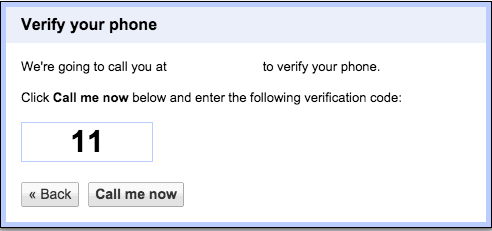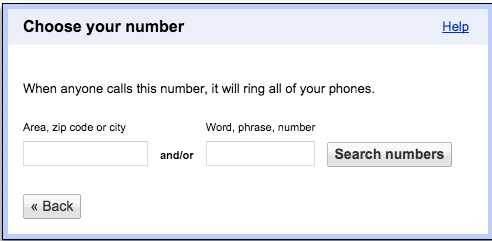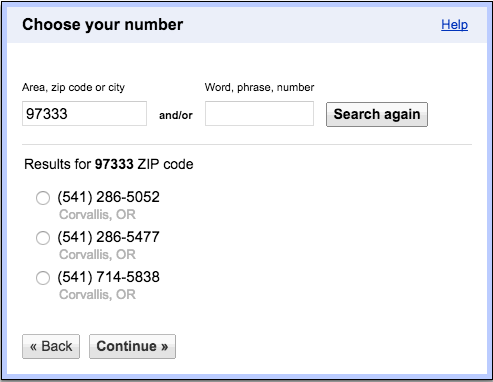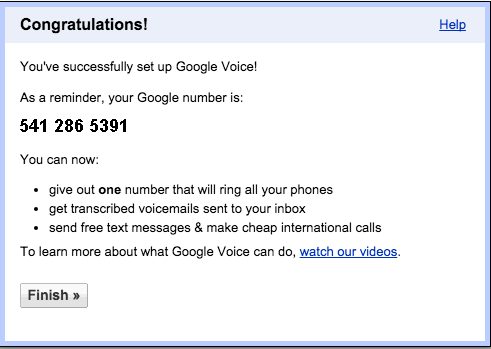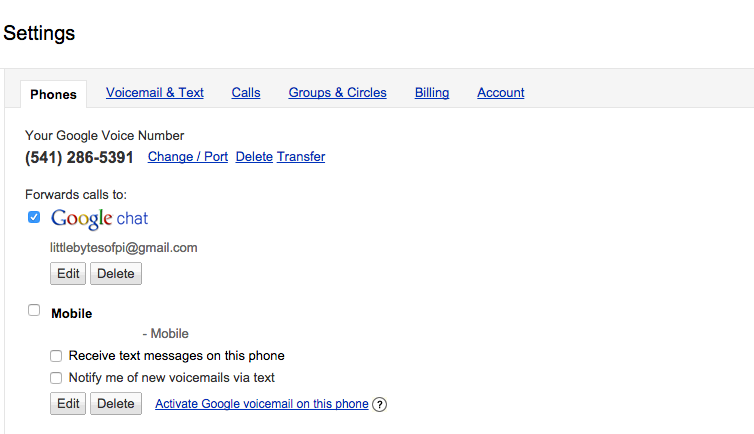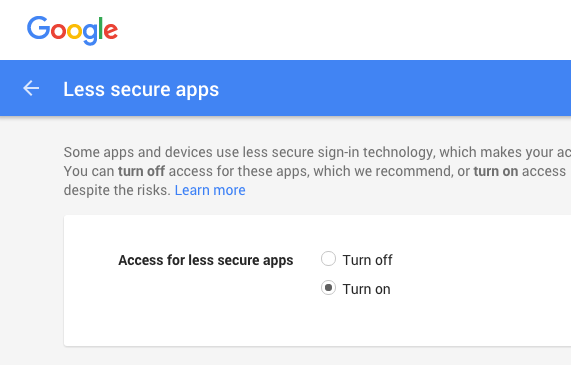Using Google Voice
If you live in the US, you can get a Google Voice number. It is free to sign up, free to call US and Canadian phone numbers, and has very cheap international rates. We like Google Voice because you get a real phone number, so anyone can call you using the plain old telephone system.
You can take advantage of free calling with your Google Voice number by simply getting the Google Hangouts app for your smartphone. Using the Hangouts app, you can make and receive calls from anywhere in the world you get WiFi or a data connection.
You used to be able to connect your google voice to the open source Asterisk VOIP software. Unfortunately, like all good things, this hacker friendly way to get free phone service eventually came to an end. The Instructions in this tutorial are out of date but left for posterity for when we want to reminisce about the old days.
==========
Perhaps the best thing about Google Voice is you can connect it to your Asterisk telephone server to make and receive calls using an old fashioned telephone at home. This is described in our tutorial here.
To sign up for a Google Voice number, you will need to have a gmail account and a real telephone number to link with your Google Voice number. You can remove the link with the real telephone number after you create your Google Voice account, or you can keep these numbers linked and have calls to your Google Voice number forwarded to all of your phones.
- Go to http://voice.google.com. If it does not prompt you automatically, then tap ‘Get a Voice Number’ on the left hand side. This will start the sign up process.
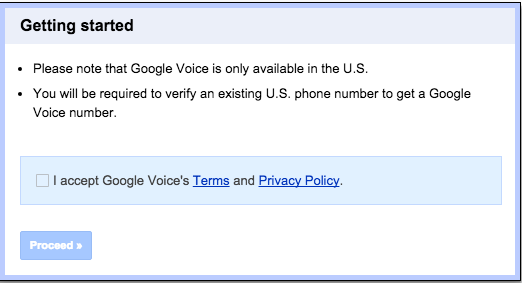
2. Choose if you want a new number of if you want to use an existing number. You can also port numbers over to Google Voice.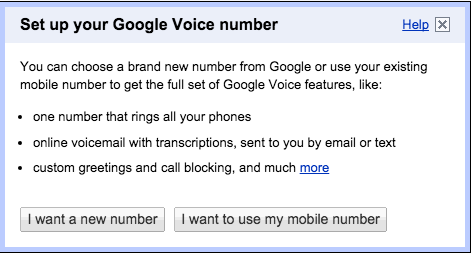
3. Enter the phone number you will link to your Google Voice account. You must have access to this phone for the next step.
4. Google Voice will call your existing phone number. Answer the phone and enter the code.
5. Choose a Google Voice number. You may be able to get a number in your town or city, or you may choose to get a number in a different state.
6. Your Google Voice number is setup and ready to use.
7. You can now go to your settings and configure your Google Voice service the way you want it.
- Leave the Forward to Google Chat selected so you will receive calls with your Google Voice client applications, such as the Hangouts app or your Raspberry Pi running Asterisk VOIP software.
- Uncheck the ‘Mobile’ box if you don’t want your mobile phone to ring when someone calls your Google Voice number.
- If you wish to remove the linked number altogether, tap the Delete button.
- Your Google Voice number will still work. It will ring to client any soft phone applications that are connected.
- Tap the Add Another Phone link to add additional linked numbers, or to restore a deleted linked number, back to this Google Voice account.
If you are going to use your Google Voice number with an Asterisk VOIP server, you need to allow less secure applications to login with your Google credentials.
- Go to https://www.google.com/settings/security/lesssecureapps
- Turn on access